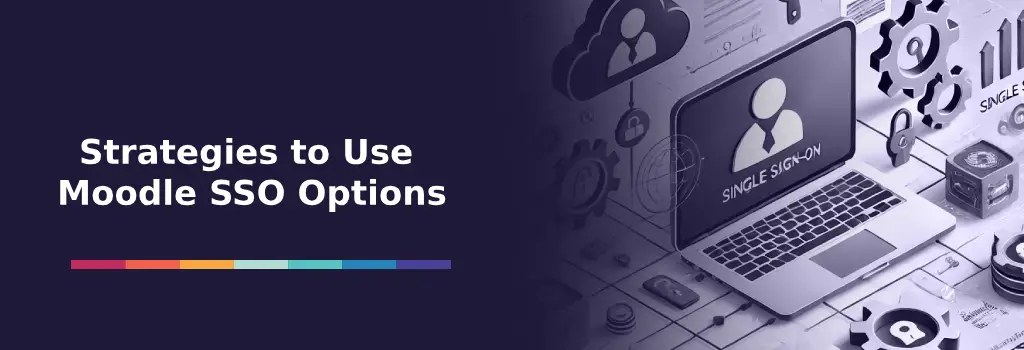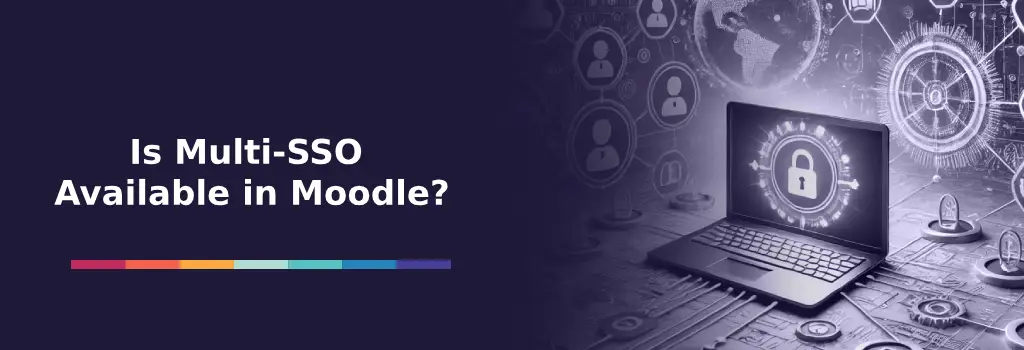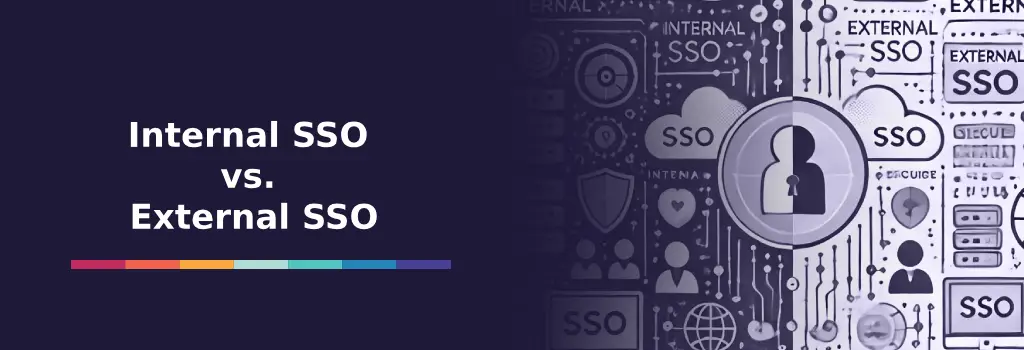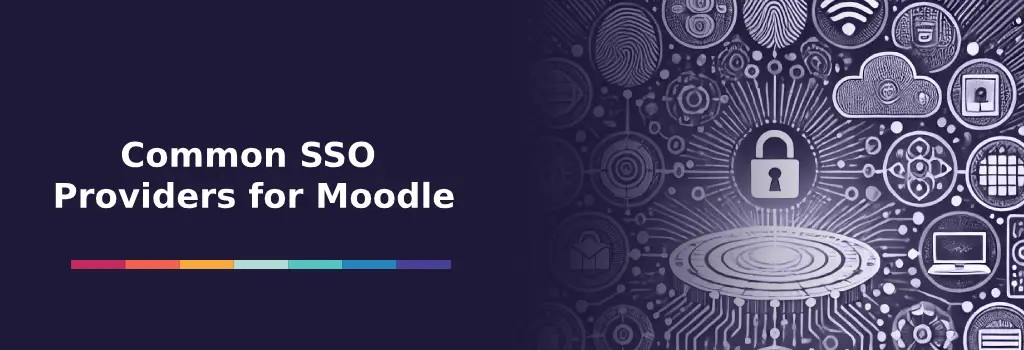Moodle’s flexibility allows users to log in using multiple Single Sign-On (SSO) providers, enhancing convenience and user management. In this article, we’ll explore when and why to use multiple SSO options in Moodle, discuss internal vs. external SSO, highlight compatible providers, and cover common setup pitfalls. Let’s dive in!
I am Director of Rahab Ministry (a program of Youth Unlimited). We are impressed with Mindfield’s IT specialists in helping us redesign a website (Rahab.yugta.ca) and their ongoing support. They were responsive and helped us think ahead instead of waiting for us to tell them what needed to be done. We will continue to look forward to their support.
Joanna Yee
Director, Rahab Ministry.
review Source: Google Reviews
Outline
Is Multi-SSO Available in Moodle?
Yes. Moodle supports multiple authentication methods concurrently, which is the foundation for multi-SSO. In Moodle’s core settings, an administrator can enable several authentication plugins at once (for example, OAuth2, LDAP, SAML, etc.). This means you can allow users to log in using different SSO services side by side. For example, some users can log in via Google and others via Microsoft.
Out of the box, Moodle provides login buttons for services like Google, Microsoft, Facebook, and others. It also supports enterprise standards like LDAP, CAS, and Shibboleth (including Active Directory Federation Services, or ADFS).
However, Moodle ties each user account to one authentication source. This means a single Moodle user can only have one active login method at a time. If you need support for multiple Identity Providers (IdPs) — i.e., the systems that perform authentication — you can use additional plugins.
For example, the open-source SAML2 SSO plugin by Catalyst IT supports multiple SAML IdPs. Likewise, you can configure multiple OAuth2 issuers (e.g., one for Google, one for Microsoft) within Moodle. Multi-SSO is achievable by combining multiple auth plugins and specialized tools, not just a single setting.
Moodle supports a variety of SSO options out of the box. These include:
-
Google
-
Microsoft
-
Facebook
-
LinkedIn
-
Apple
-
Okta
-
Auth0
-
OneLogin
-
Active Directory / ADFS
-
Shibboleth
-
Custom SAML or OAuth2 providers
These providers can be added using core Moodle plugins (like OAuth2 or SAML2) or via third-party plugins to support more advanced configurations like multiple identity sources.
Internal vs. External SSO
Not all SSO is the same. It helps to distinguish internal vs. external SSO in a Moodle context:
-
Internal SSO refers to single sign-on using an authentication system managed by your organization (or institution). In this case, Moodle trusts an internal identity provider. Internal SSO means your users log in to Moodle with the same accounts they use for other internal systems, providing a seamless experience. For instance, a business might integrate Moodle with its corporate Azure AD so employees automatically sign in with corporate credentials. The key benefit is centralized identity management – the organization controls the user accounts and SSO platform, ensuring security and compliance with internal policies.
-
External SSO means allowing login via third-party identity providers that are outside your direct organization’s control. These could be social or cloud identity services. Common examples are Google, Microsoft (personal accounts or other tenants), Facebook, LinkedIn, or Apple sign-in. In education, Google Workspace is often an external IdP if the school uses Google accounts for students; in corporate training, you might let external partners log in with Google or LinkedIn to avoid issuing them internal accounts. External SSO is useful when you have a broad user base or guests who aren’t in your internal directory – it lowers the barrier to entry by letting users authenticate with an account they already have. The trade-off is you rely on the external provider for identity data (and must trust their security). For Moodle, external SSO is typically implemented via OAuth2 (e.g. “Log in with Google”) or SAML integrations with an outside IdP.
Recommendation: Internal SSO is great for closed audience sites (like an employee or student LMS) where you want tight control and one authoritative login source. External SSO shines for open or mixed audience sites – for example, a public training portal where users can choose to log in with their Google or Microsoft account instead of creating a new Moodle account. Many organizations actually use both: you might have internal SSO for employees and allow external SSO for outside collaborators. Moodle’s multi-SSO flexibility makes this possible.
Common SSO Providers for Moodle
When implementing SSO in Moodle, certain identity providers come up frequently. Here we list some common SSO providers and note whether/how they support multiple connections or IdPs in a Moodle context:
-
Microsoft Entra ID (Azure AD):
Supports OAuth2 (OpenID Connect) and SAML integration. Can be internal (organizational) or external. Multi-tenant capable; single Moodle OAuth2 setup can authenticate users from multiple Azure AD tenants if configured appropriately. -
Okta:
Typically integrates via SAML2 as a single IdP. Can consolidate multiple backend directories (e.g., AD domains) into one SSO provider. Multiple distinct Okta organizations require separate SAML setups in Moodle. -
Google Workspace (OAuth2):
Easy to integrate via Moodle’s OAuth2 plugin. Supports multiple Google domains through separate OAuth2 issuer configurations or via domain restriction settings. Commonly used alongside other internal SSO options. -
Active Directory / ADFS:
Uses SAML integration (via ADFS) or direct LDAP (not true SSO). Multiple ADFS instances require separate configurations. Best managed through domain trust relationships in AD/ADFS rather than multiple Moodle integrations. -
Other Providers (Auth0, OneLogin, Shibboleth):
Flexible integration via SAML/OAuth2. Auth0 and OneLogin handle multiple sources under one integration. Shibboleth often used in federated academic environments supporting multiple IdPs seamlessly.
| Provider | Integration Method | Multi-IdP Support | Notes |
|---|---|---|---|
| Microsoft Entra ID (Azure AD) | OAuth2, SAML | Yes | Supports multi-tenant authentication |
| Google Workspace | OAuth2 | Yes | Separate issuers for each domain |
| Okta | SAML2 | Limited | One setup per Okta organization |
| OAuth2 | No | Used for external logins only | |
| OAuth2 | No | Great for external learners | |
| Auth0 / OneLogin | SAML2, OAuth2 | Yes | Supports multiple sources internally |
| ADFS / LDAP | SAML, LDAP | Limited | LDAP isn’t true SSO, better with ADFS |
| Shibboleth | SAML | Yes | Common in education; supports federated logins |
Common Issues When Configuring Multiple SSO Options
Setting up multiple SSO methods in Moodle can introduce some risks. Here are the most common issues and how to mitigate them:
-
Plugin Conflicts & Login Page Confusion:
When multiple SSO plugins are active, conflicts can occur, especially if plugins redirect users automatically to their respective IdPs. To avoid this, configure plugins to display all login options clearly, ensuring Moodle users can select their preferred method. Be mindful of the login flow and make sure it’s intuitive. -
User Account Overlap & Duplicates:
Multiple SSO methods can create duplicate accounts if the same user logs in with different methods (e.g., Google and Microsoft). This can happen if identifiers (like email) aren’t consistently mapped. To prevent this, ensure all SSO methods use the same unique identifier, such as the user’s email address. Properly configure each plugin to link existing accounts before creating new ones. -
Identity Routing Problems:
When users have multiple SSO options, confusion can arise over which method to choose. This is particularly common when internal and external IdPs are mixed. Provide clear guidance on which SSO method to use. You may also consider setting up an email domain-based routing system or customizing Moodle’s login page to clearly label each option for different user groups (e.g., staff vs. students). -
Account Provisioning & Mismatched Data:
Different SSO methods may provide varying user data (e.g., some may provide only email while others may include full names). This can cause issues in Moodle when the user’s account is incomplete or inconsistent. Ensure all IdPs send consistent, required data, and set Moodle to populate missing fields where possible. If the data is inconsistent, you may need to set up manual account updates or automated scripts. -
Logout and Session Conflicts:
With multiple SSO methods, users may experience session conflicts if they log out and attempt to log in via another IdP while their previous session is still active. This can result in incorrect user authentication. To mitigate this, configure single logout (SLO) across all IdPs if supported, or educate users about fully logging out to clear sessions. Additionally, ensure Moodle’s session settings are configured properly to handle these scenarios.
In summary, configuring multiple SSO in Moodle introduces complexity – you have to manage multiple integration points and ensure they all play nicely. But with careful planning (and perhaps some trial and error in a test environment), you can avoid these pitfalls. Next, we’ll look at strategy and best practices to implement multi-SSO smoothly.
Best Practices for Multi-SSO Setup and Strategy
Implementing multiple SSO options requires a strategic approach. Here are some best practices and tips to help you succeed:
-
Clearly Define Your Use Cases: Before enabling every login method under the sun, clarify why you need multi-SSO. Identify your user groups and their needs. Having a clear plan for when to use multi-SSO will guide your configuration. Use multi-SSO when you truly have distinct user populations or technical reasons that require multiple identity sources. If all your users can realistically be in one system, it’s often simpler to stick to one SSO method and avoid unnecessary complexity.
-
Consolidate or Simplify When Possible: While Moodle can juggle multiple logins, ask if you can simplify the architecture. Each additional SSO provider means another system to maintain. If feasible, consolidate users into a single identity provider. In some cases, you can use an identity broker that ties multiple sources together. Fewer integration points means fewer things to go wrong.
-
Use Consistent Unique Identifiers: Ensure all your authentication methods use a common identifier to map users. The simplest is email address – if every SSO method provides the user’s email and they all match the same person’s email, Moodle can recognize the account. You might have Moodle set to prevent account creation if the email already exists. In other cases, you might map an employee ID or username field. Whatever it is, configure each auth plugin to use that as the Moodle username or to match on email. This consistency is key to avoiding duplicate accounts.
-
Maintain an Admin (Manual) Access: One best practice with any SSO setup: keep a non-SSO admin login available. This could be a manual username/password account for the site administrator or a few key accounts. The reason is if all your SSO integrations break, you don’t want to be locked out of Moodle’s admin area. Moodle allows you to have the manual auth method enabled alongside SSO, so use that for a backdoor.
-
Pilot and Test Each Scenario: When adding a new SSO method, test it thoroughly in isolation and alongside the others. Create some test accounts. Check what happens if a user with the same email logs in via different methods – does Moodle link them or create a new user? Test on different browsers or devices (especially if using the Moodle Mobile app – ensure it supports your SSO method). Try the logout and login as another user. It’s much easier to iron out kinks before your users are on the system.
-
Educate Your Users: Multi-SSO might be second nature to IT folks, but end users may need guidance. Provide clear login instructions. You can customize Moodle’s login page instructions (via language strings or theming) to say something like: “Welcome! Choose your login method below: If you have an ABC Company account, click ‘Company SSO’. If you are a guest or external user, click ‘Login with Google’.” This kind of guidance can drastically reduce confusion and support tickets.
-
Monitor and Log Activity: With multiple login paths, monitoring becomes important. Keep an eye on Moodle’s logs for authentication issues. You might catch, for example, a slew of “auth failed” messages if users are hitting the wrong provider. Some plugins offer debug modes or additional logging – enable those during initial setup to troubleshoot.
Benefits of Hiring Moodle Expert Developers
Implementing multiple SSO options — especially in complex environments like multi-tenant Moodle setups or large enterprises — can be challenging. This is where hiring expert Moodle developers or consultants can make a big difference. An experienced Moodle team (like the one at Mindfield Consulting) has encountered the pitfalls of multi-SSO before and knows how to navigate them. They can help you choose the right authentication plugins, configure identity mappings correctly, and even develop custom solutions for unique needs (for example, a custom login selector or integration with an uncommon IdP). Moodle single sign-on strategy is not just about turning on plugins; it’s about understanding Moodle’s authentication flow, session management, and user account schema deeply. Expert developers know how to ensure your multi-SSO setup is secure, scalable, and maintainable.
Moreover, moodle experts can assist with related tasks that often come with SSO projects: for instance, setting up automatic user provisioning (so that when a new employee is added to your directory, they get an account in Moodle without manual steps), or configuring Moodle in a multi-tenant mode where each client organization has its own login branding. They also stay updated on the latest Moodle versions and plugin updates, so your authentication system stays compatible over time (no nasty surprises when you upgrade Moodle).