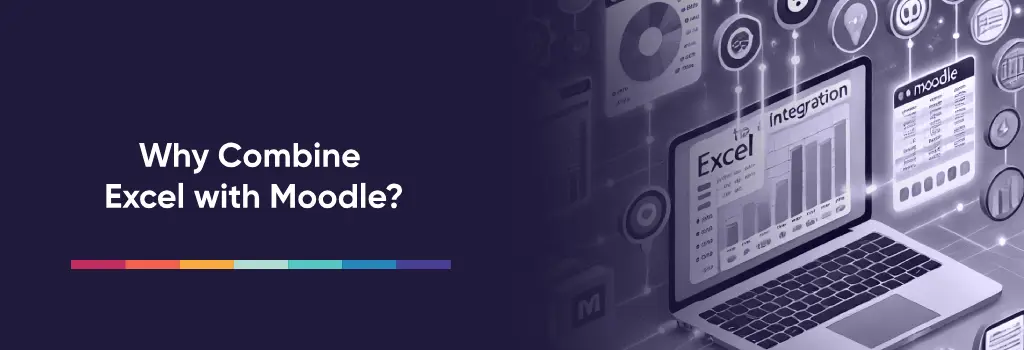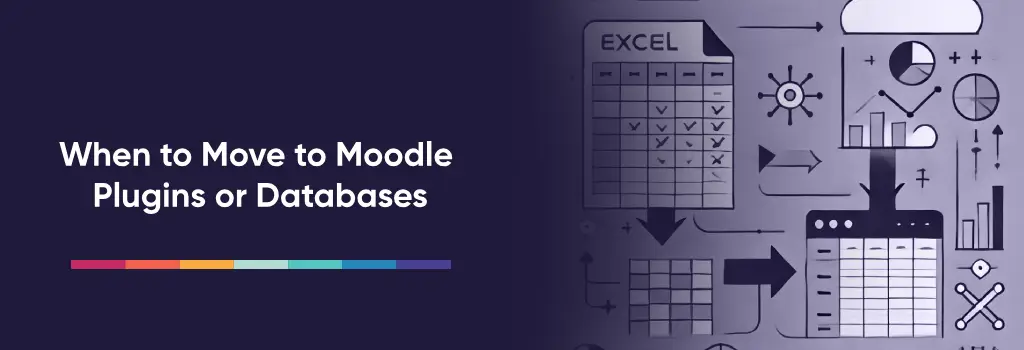Excel remains a powerful, flexible tool for data manipulation and reporting — and when integrated effectively with Moodle, it can significantly enhance administrative efficiency, instructional design, and learner analytics. In this article, we explore practical use cases, integration methods, pros and cons of each approach, and when it’s time to move beyond spreadsheets.
I am Director of Rahab Ministry (a program of Youth Unlimited). We are impressed with Mindfield’s IT specialists in helping us redesign a website (Rahab.yugta.ca) and their ongoing support. They were responsive and helped us think ahead instead of waiting for us to tell them what needed to be done. We will continue to look forward to their support.
Joanna Yee
Director, Rahab Ministry.
review Source: Google Reviews
Outline
Why Combine Excel with Moodle?
Use Cases for Excel in Moodle Environments:
-
Bulk Course Enrollment & User Creation
Administrators often use Excel to prepare user data (e.g., names, email addresses, course IDs) before uploading to Moodle in bulk. -
Grade Management & External Calculations
Instructors can export grades from Moodle to Excel for advanced calculations, curve fitting, or external audits. -
Progress Tracking and Reporting
Excel helps compile reports from various courses for management or compliance, especially when using custom formulas or pivot tables. -
Survey and Feedback Analysis
Moodle feedback or questionnaire results exported to Excel allow richer analysis using charts, filters, and statistical functions. -
Course Planning and Resource Mapping
Educators can use Excel to prototype course layouts, map resources, or align learning
Methods to Use Excel with Moodle
1. CSV Uploads via Built-in Tools
Use Case: User creation, course enrollment, grade import.
-
How It Works: Moodle supports CSV uploads for user accounts, gradebooks, cohort membership, and course participation.
-
Pros:
-
Easy and quick for admins.
-
No plugins required.
-
Supported by detailed Moodle documentation.
-
-
Cons:
-
Formatting must be precise.
-
Manual process prone to human error.
-
Limited feedback on failed rows.
-
Best For: Small- to mid-scale data updates done periodically.
2. Excel Plugin or Add-in Integration
Use Case: Real-time updates, grade syncing, content planning.
-
How It Works: Some tools (e.g., Microsoft Power Automate or third-party Excel-Moodle bridges) allow Excel to push data into Moodle automatically.
-
Pros:
-
Reduces manual uploads.
-
Automates syncing between systems.
-
-
Cons:
-
Requires setup and often third-party tools.
-
Can involve privacy/security concerns.
-
Limited Moodle plugin ecosystem support.
-
Best For: Organizations with IT resources to manage integrations.
3. Excel to Database + Moodle Sync
Use Case: Long-term data management, integrations with ERPs or CRMs.
-
How It Works: Excel feeds data into a MySQL/PostgreSQL database; Moodle plugins or custom scripts pull data from the database.
-
Pros:
-
Robust and scalable.
-
Good for complex environments or high-volume records.
-
-
Cons:
-
Requires technical expertise.
-
Higher setup/maintenance cost.
-
Latency issues if syncs are delayed.
-
Best For: Enterprises needing advanced automation or central data management.
4. Exporting Data from Moodle to Excel
Use Case: Reporting, analysis, and external sharing.
-
How It Works: Almost every Moodle report (grades, activity logs, quiz attempts) can be exported as Excel or CSV.
-
Pros:
-
Convenient and flexible.
-
Integrates easily with BI tools.
-
-
Cons:
-
Not a two-way sync.
-
Exports need regular updates for real-time tracking.
-
Best For: Instructors and managers doing ad-hoc analysis.
When to Move to Moodle Plugins or Databases
While Excel is powerful, there are limits to its scalability and collaboration features. You should consider transitioning to a Moodle plugin or direct database solution when:
-
Data is updated too frequently for manual import/export to be practical.
-
You need real-time user feedback or dashboards.
-
Data security and access control become critical.
-
You are managing large-scale operations or enterprise-level LMS use.
-
You need workflows, automation, or conditional logic beyond Excel’s capabilities.
Examples of Useful Plugins:
-
Upload Users: Streamlined for bulk CSV uploads.
-
Configurable Reports: For customized reports using SQL.
-
Dataform: For complex data entry and tracking inside Moodle.
Benefits of Hiring Moodle Expert Developers
While Excel integration offers a practical starting point for managing Moodle data, its limitations become evident as your LMS operations scale. Hiring Moodle expert developers ensures a seamless transition from manual workflows to automated, secure, and scalable systems. These professionals can build custom plugins, automate data syncing from Excel or external databases, and ensure compatibility with the latest Moodle versions — all while adhering to data privacy and institutional compliance standards.
Beyond technical implementation, Moodle developers bring strategic insight into optimizing your platform’s performance. Whether you’re customizing grade reports, integrating BI dashboards, or deploying multi-tenant environments, experienced developers help avoid common pitfalls and reduce long-term costs by building solutions that are robust, maintainable, and future-ready. In short, they transform your LMS from a functional system into a dynamic, data-powered learning ecosystem.